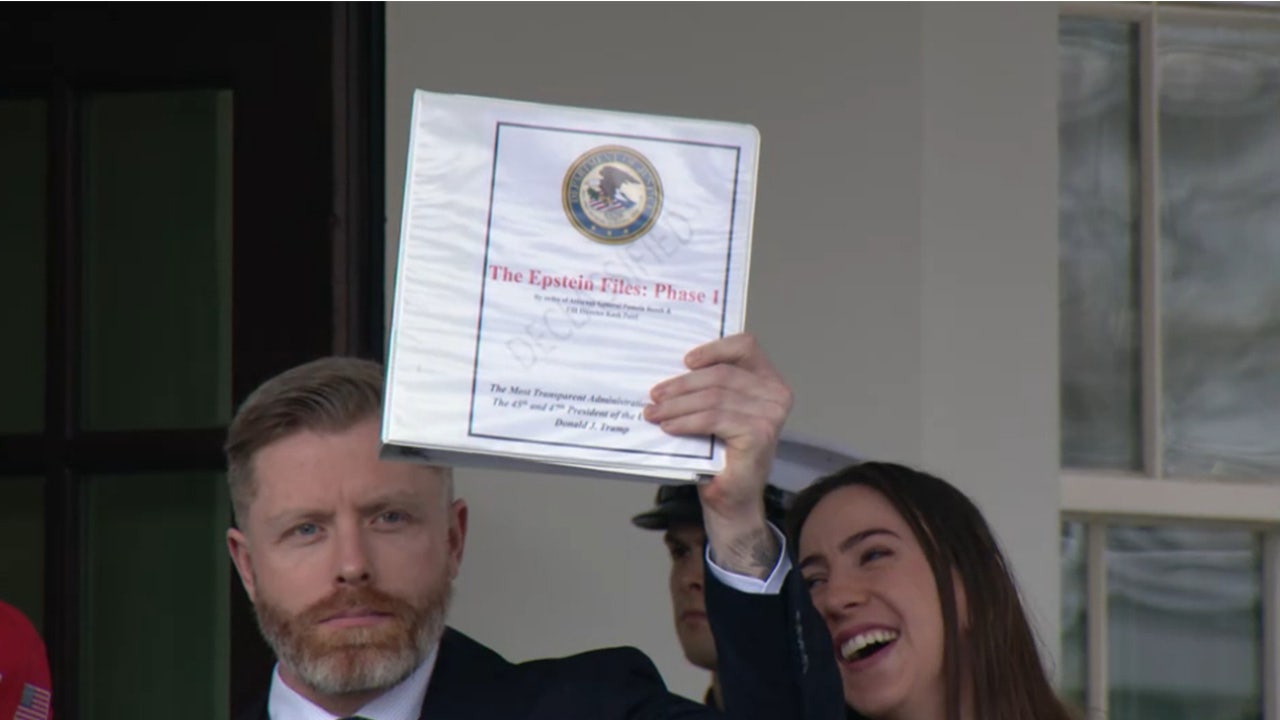Posted on Monday, January 13, 2025
|
by Outside Contributor
|
0 Comments
|
By: My Computer Works
Few things are more frustrating than finding oneself shut out of one’s computer, whether because the password was forgotten, repeated failures at logging in were the case, or through various software glitches. This is because being shut out can derail your whole day, including your productivity.
Luckily, at My Computer Works, we are here to help. Specialized password recovery, software troubleshooting, and other technical solutions from My Computer Works will get you into your system in record time. This guide explains why a lockout happens, what steps can be taken to regain access, and how My Computer Works can help you avoid those issues.
Common Reasons You’re Locked Out of Your Computer
Understanding why a lockout would occur is essential in finding a solution and ways of trying to avoid it.
1. Forgotten Passwords
Forgetting a password is not an uncommon occurrence, especially for people who operate several accounts with different credentials, so don’t ever feel bad. While frequent password changes are vital for security, they may also easily lead to forgetting one’s recent password.
To avoid this situation, store your credentials using a password manager and activate password recovery options by attaching an email or phone number. If you still can’t regain access and have tried this method, My Computer Works offers password reset services to quickly get you back on track.
2. Software or System Glitches
Sometimes, the lockout is not your fault: a system glitch can prevent your computer from recognizing your login credentials. This often occurs after an update or due to corrupted files.
Often, the solution is restarting the computer to eliminate minor bugs. If the problem persists, My Computer Works can diagnose and fix software glitches so that your system will run well in the future. You can learn more about our computer repair services here.
3. Multiple Failed Login Attempts
Most security features tend to lock you out after a predetermined amount of wrong password attempts. While this protects your system, it leaves you in the cold when you forget your credentials.
The quick fix is to wait a while and try again or use the password recovery option. Alternatively, our team at My Computer Works can help you retrieve your password quickly and securely if you are still locked out.
How to Regain Access: Step-by-Step Solutions
If you’re thinking, “How do I unlock my computer?”—don’t freak out, thinking there are limited solutions. There are several things you can do, depending on your operating system.
1. Try Keyboard Shortcuts
Sometimes, a quick reboot will often resolve a temporary glitch in the system.
- For Windows: Press Ctrl + Alt + Delete, then select Restart.
- For Mac: Press Control + Command + Power/Eject to reboot.
2. Restart Your Computer
If keyboard shortcuts fail, reboot manually:
- Press and hold the power button until your computer is powered off.
- Turn the computer back on and try logging in again.
If this does not solve the problem, professional help may be needed. Our team at My Computer Works can remotely troubleshoot the problem.
3. Use Password Recovery Tools
Both Windows and Mac offer tools to reset your password by default:
- Windows Users: If you have a Microsoft account, change your password here.
- Mac Users: Use your Apple ID to reset your password directly from the login screen.
If those do not work, don’t worry—My Computer Works specializes in password recovery for Windows and macOS systems. Learn more about our professional tech support here.
Advanced Fixes: Safe Mode and System Restore
Advanced tools like Safe Mode and System Restore are designed to restore access when the basic solution does not work.
Safe Mode
- Windows: Restart your Windows computer, and while booting, press F8 or Shift + Restart to get into Safe Mode, where you can reset your password or enable the hidden admin account.
- Mac: Restart your Mac, holding down Command + R to enter Recovery Mode; then use the reset password tool.
System Restore
If some recent software issue causes you to be locked out of your computer, System Restore can sometimes roll your system back to a previous point when everything with your system was fine. This method is beneficial if it’s due to a software glitch or a corrupted file.
However, if you’re stuck with advanced issues, My Computer Works provides extended troubleshooting for even the most complicated lockouts.
How to Prevent Future Lockouts
Being proactive can be the difference in whether or not you face another PC lockout. Here’s how My Computer Works can help:
- Password management: We install secure password management for you.
- Regular maintenance: Our engineers can perform routine updates and search for glitches so the computer works optimally.
- Backup and recovery solutions: With our help, you can avoid future frustration by setting up reliable backup tools and password recovery methods.
Explore our full range of computer maintenance services here.
Locked Out? My Computer Works Has Your Back
Getting locked out of your computer can be stressful, but you don’t have to go through it alone. My Computer Works offers expert solutions to regain access to your system as quickly and efficiently as possible.
From password recovery to troubleshooting software glitches, we’re here to make technology work for you. If your challenge is a computer lockout, don’t wait—My Computer Works can get you access today. Call us at 1-877-629-6972.
Read the full article here